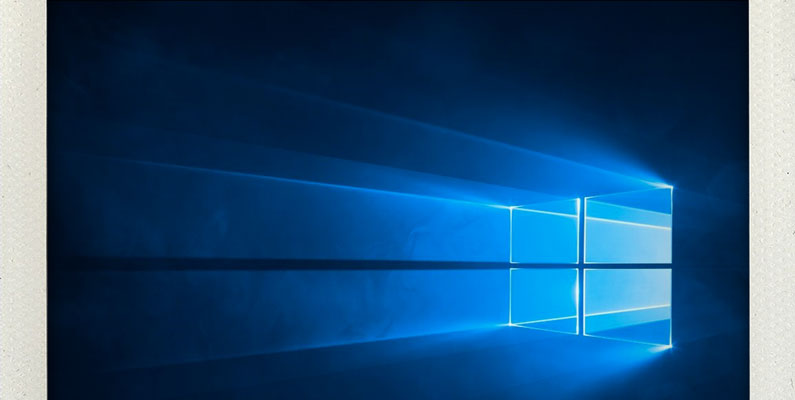This may save some time to get the Windows 10 Update on Mac OS X Parallels Desktop …
I only use Windows 7 on my Mac Parallels Desktop 10 virtual machine only every now and then. There are still some CAD & industrial automation tools, which do not ship on OSX. So, as the Download-Windows-10 app showed up at the Windows 7 taskbar these days, I directly registered for a Windows 10 update. Then, I waited 24 hours to get the message that “Windows 10 will not run on this PC”. Parallels Display Adapter (WDDM) isn’t supported … so, there is no automatic update path for Parallels 10 Mac OS X users, yet. But, don’t worry. You can update Windows 10 manually. Parallels published an article about the manual upgrade in their knowledge base. Here is how I did successfully upgrade to Windows 10:
Some prerequisites:
- Ensure, that you upgraded to the last Parallels Desktop 10.
- Also check that you did not assign too much RAM to your virtual machine … I had some trouble with the standard setting of Parallels Desktop of 12GB on my 16GB-MacBookPro. The Windows-10-Updater sucked up all the RAM and started swapping. This nearly froze OSX. So, just use at least 2GB to half of your installed memory for your virtual machine. You need to shut down your virtual machine to change the memory settings.
- I would recommend to backup your old virtual machine after shutting it down – just in case anything goes wrong
- Check, if you need the 32bit or 64-bit version of the Download Windows 10 Tool at https://support.microsoft.com/en-us/kb/827218
Now, everything is ready to upgrade to Windows 10:
- Open the Download Windows 10 web page within your Windows virtual machine: https://www.microsoft.com/en-us/software-download/windows10
- Then run the downloaded file … and “Upgrade this PC now”.
- On my MacBookPro with DSL connection, the whole download & upgrade process took about 1.5 hours.
Hope this helps.